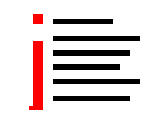
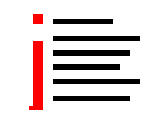
To run the gridaligner you have to set up a vgrid environment at first. Follow the instructions of the vgrid user guide to establish a vgrid environment.
Make sure that the computer on which you will install the gridaligner can access the vgrid server. This is automatically the case if you choose one of the members of the grid. Type 'http://vgrid server:8080/vgrid' in a browser on the computer where you will run the gridaligner. You must see the vgrid welcome page.
To run gridaliner you have to have a java runtime environment (v1.4+) being installed on the machine where you want to install the gridaligner. Type 'java -version' in a command line window to check if java is installed and if you have the right version.
Download the latest gridaligner version from the vgrid download page.
Expand the gridaligner_x_y.zip file anywhere on your computer.
This will create the vgrid_x_y directory (The gridaligner home directory). It containins the following files and directories.
Contents of the gridaligner home directory:
| gridaligner_GUI.bat | Starts the gridaligner application. |
| gridaligner.properties | You will have to edit this file to be able to connect to the server and to alter the parameters for aligning. |
| *.fasts | Some files containing FASTA records for testing purpose. |
| /vgridlib | Directory containing the libraries that will have to be deployed to the vgrid plodders in order to execute gridaligner tasks. |
| /lib | Directory containing the libraries for running gridaligner. |
| Invoker.jar | Java library to simplify the starting process of gridaligner on multiple platforms. |
To enable the gridaligner to connect to your vgrid server and to be able to choose the parameter values you really want for the aligning algorithm you have to edit the vgrid properties file.
Properties for accessing the server
| vgrid.web.dispenser.host | Contains the name of the computer where your vgrid server is installed. Sample values: YourServerName, baghira, server, ... |
| vgrid.web.dispenser.host.values | List of vgrid servers. Will be selectable after you started the application. |
| vgrid.web.dispenser.port | The port where the vgrid server is listening. Sample values: 8080, 80, 8055, ... |
| vgrid.web.dispenser.port.values | A list of ports. Will be selectable after you started the application. |
| vgrid.web.dispenser.app | The name of the vgrid server application. Usually this will be vgrid. |
| vgrid.web.dispenser.app.values | List of possible values of your vgrid server app. Will be selectable after you started the application. |
Properties to control the align algorithm.
| gridaligner.openGap | Open Gap. A floating point number. The exact meaning can be found at the jaligner homepage. Sample values: 0.01, 0.1, 0.234, ... |
| gridaligner.openGap.values | Values for the Open Gap. Will be selectable after you started the application. E.g.: 0.01;0.02;0.03;0.04 |
| gridaligner.extGap | Extended Gap. A floating point number. The exact meaning can be found at the jaligner homepage. Sample values: 0.01, 0.1, 0.234, ... |
| gridaligner.extGap.values | Values for the Extended Gap. Will be selectable after you started the application. E.g.: 0.01;0.02;0.03;0.04 |
The *.values properties will be accessible from a drop down list in the configuration wizard after you started the application. The values must be separated by ';'
To run the gridaligner double click gridaligner_gui.bat in the gridaligner home directory. The gridaligner main frame will appear.
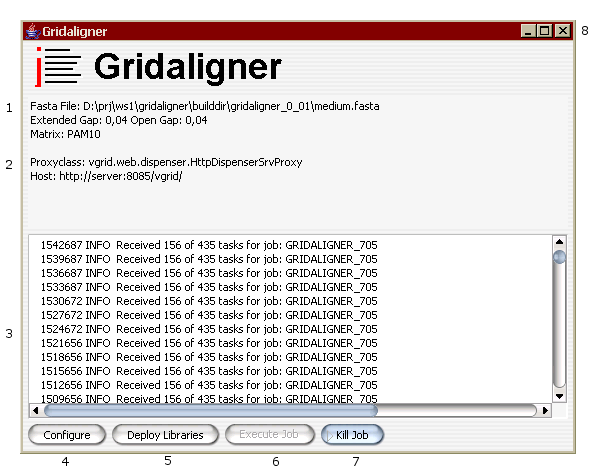
| 1 | Parameters for the aligning algorithm. Can be changed with the configuration wizard. |
| 2 | Connection parameters. Can be changed with the configuration wizard. |
| 3 | Log messages. |
| 4 | Starts the configuration wizard. |
| 5 | Deploy libraries to the vgrid server from where the get forwarded to the plodders. This has to be done ones per server setup. |
| 6 | Start job execution. A job is a collection of tasks that might be executed simultaneously. |
| 7 | Kill job execution. |
| 8 | Exit gridaligner |
Configuration wizard first page

| 1 | Select the file containing the fasta records. |
| 2 | Select the value for the open gap. The values in the drop down list can be defined in the gridaligner.properties file before you start the gridaligner. About the meaning of the open gap refer to the jaligner homepage. |
| 3 | Select the value for the extended gap. The values in the drop down list can be defined in the gridaligner.properties file before you start the gridaligner. About the meaning of the extended gap refer to the jaligner homepage. |
| 4 | Select the scoring matrix. About the meaning of the extended gap refer to the jaligner homepage. |
| 5 | Cancel configuration. |
| 6 | Go to the previous wizard page. |
| 7 | Go to the next wizard page. |
| 8 | Finish configuration. |
Configuration wizard second page
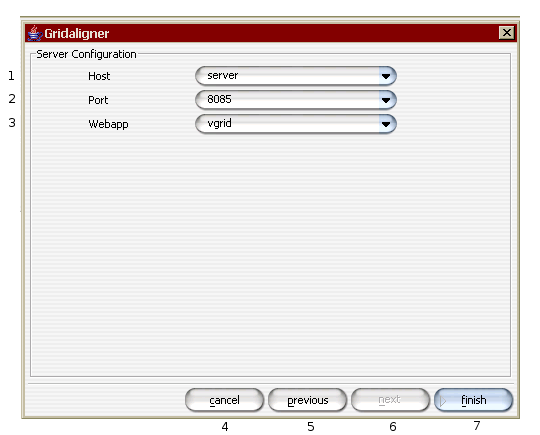
| 1 | Name or URL of the computer where the vgrid server is running. The values in the drop down list can be defined in the gridaligner.properties file before you start the gridaligner. |
| 2 | Port on witch the vgrid server is listening. The values in the drop down list can be defined in the gridaligner.properties file before you start the gridaligner. |
| 3 | Name of the vgrid webapplication. The values in the drop down list can be defined in the gridaligner.properties file before you start the gridaligner. |
| 4 | Cancel configuration. |
| 5 | Go to the previous wizard page. |
| 6 | Go to the next wizard page. |
| 7 | Finish configuration. |